Start & Stop AKS Cluster
How to Start and Stop the AKS Cluster
Note:
User node pools can be scaled to zero to reduce costs without stopping the Kubernetes service.Start & Stop:
- Navigate to your AKS service in the Azure portal
.
You can find the aks service in the resource group:rg-<environment>-<short company name>-<workload name>-akse.g. ‘rg-prod-tls-cmaas-aks’. - On the overview page, click on start/stop in the action menu on the top of the page.
It takes at least 5 minutes to start or stop an aks cluster.
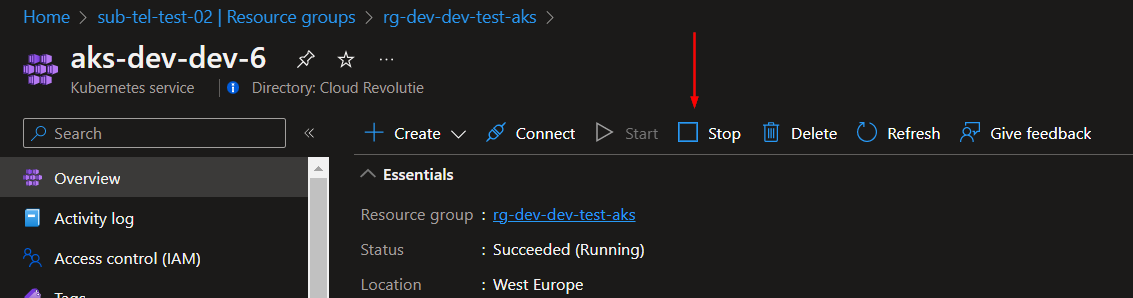
Caution:
It is important that you don’t repeatedly start/stop your cluster. Repeatedly starting/stopping your cluster may result in errors. Once your cluster is stopped, you should wait 15-30 minutes before starting it up again.Reduce node count to zero:
Unlike System node pools that always require running nodes, User node pools allow you to scale to 0
- Navigate to your AKS service in the Azure portal
.
You can find the aks service in the resource group:rg-<environment>-<short company name>-<workload name>-akse.g. ‘rg-prod-tls-cmaas-aks’. - In the navigation panel on the left, click on node pools.
- Select the user node pool you want to scale
- Click on Scale Node Pool
- Select Manual and set the Node Count to 0
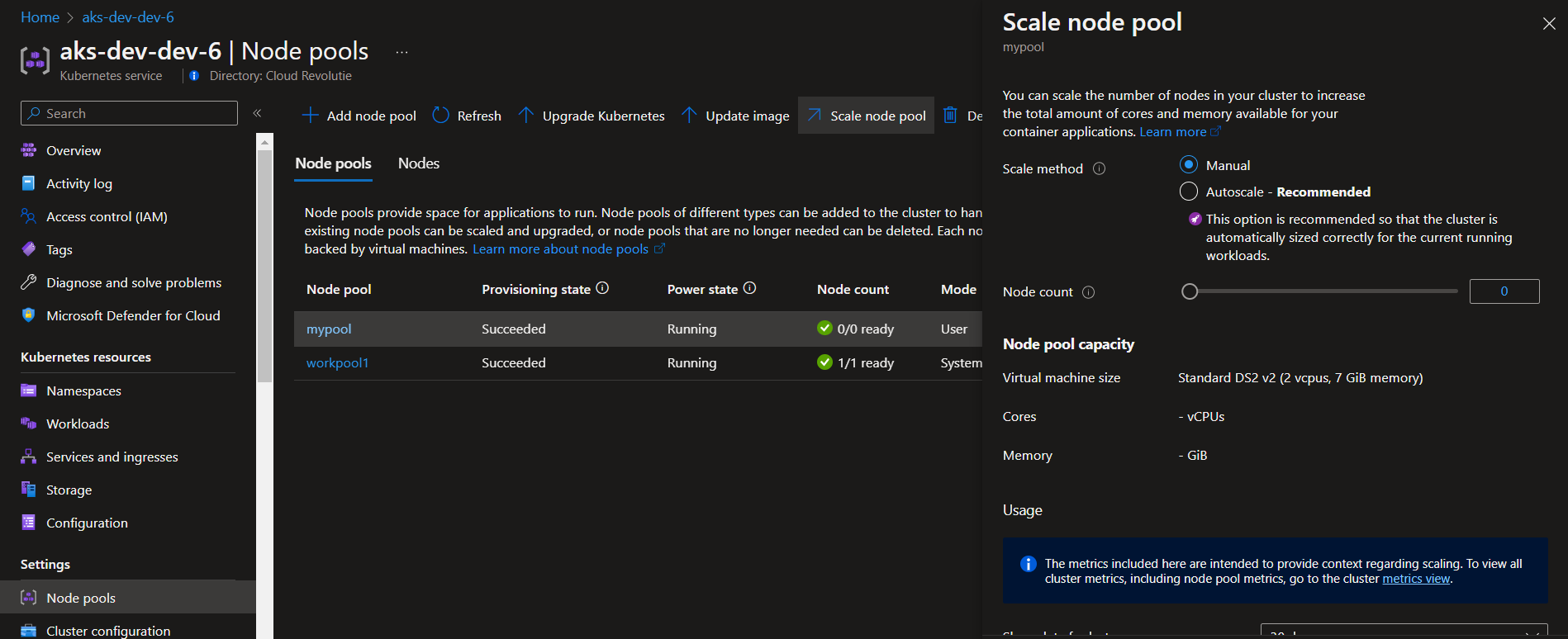
Last modified July 3, 2023: + Improved nginx version in deployment example (a8ba98a)